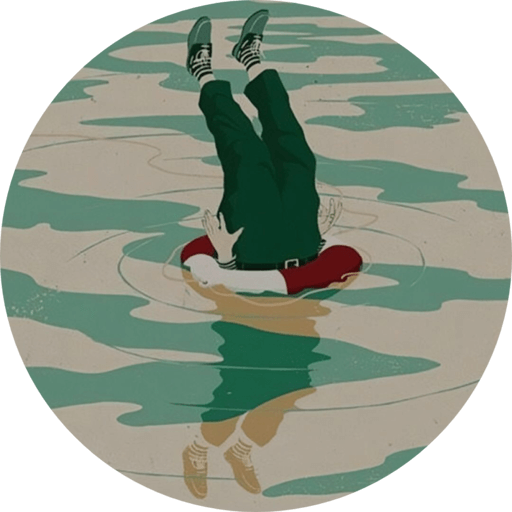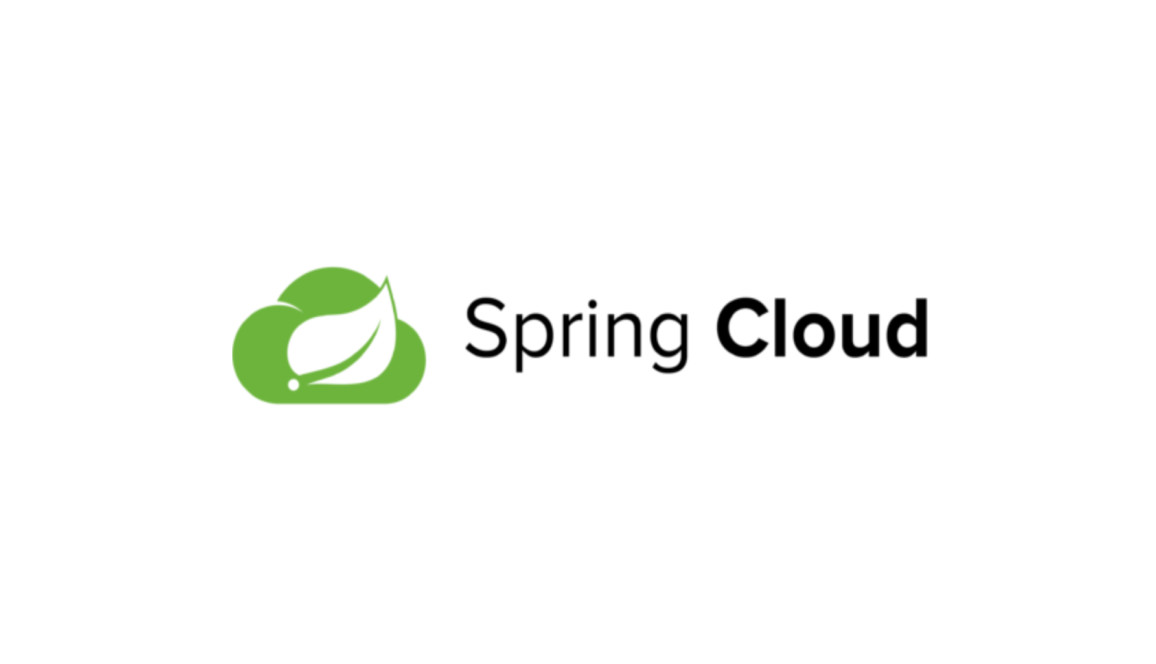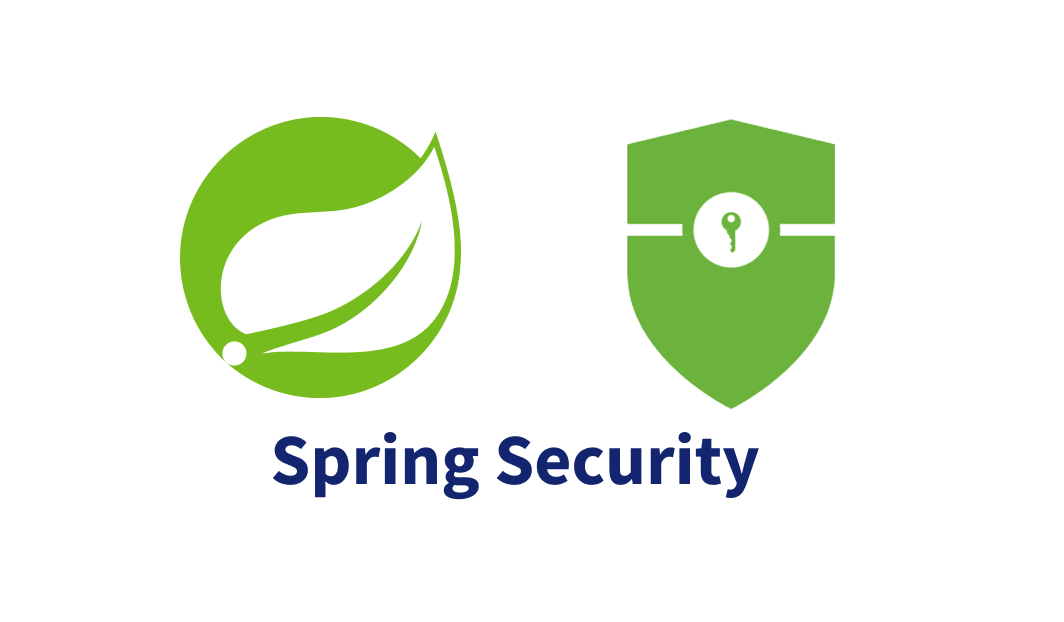Hexo博客搭建

欢迎来到我的博客!这是我的第一篇文章
学长写的教程
以下纯过程记录…
环境安装
安装git、Nodejs
用下面两条语句检查是否安装成功
node -v
npm -v安装cnpm,检查版本
npm install -g cnpm --registry=http://registry.npm.taobao.org
cnpm -v安装hexo框架
我第一次就是这里卡了导致后面博客加载不出来……..
cnpm install -g hexo-cli
hexo -v博客程序安装
连接Github
git config --global user.name "GitHub 用户名"
git config --global user.email "GitHub 邮箱"创建ssh公钥秘钥
ssh-keygen -t rsa -C "GitHub 邮箱"将id_rsa.pub中的公钥添加到github的账号里
用bash验证连接
这个地方我看的教程说会出现are you sure,但我验证的时候没出现,
ssh -T git@github.com这里出现了个but还以为出了什么问题,搜了一圈发现没问题。。。
创建仓库
Github的用户名+.github.io
安装Hexo博客程序
创建一个本地文件夹,在根目录右键bash
npm install -g hexo-cli这里可能比较比较比较比较比较慢,因网而异吧
初始化博客
hexo init
npm install本地预览
hexo g
hexo s默认端口4000,改端口号hexo server -p 端口号
本地预览页http://localhost:4000
部署上传到Github
部署
npm install hexo-deployer-git --save 更改根目录_config.yml最后的地方
这里的分支我改成了main,之前用master好像上传不上去,但我不知道是不是分支的问题
deploy:
type: git
repository: git@github.com/用户名/用户名.github.io.git
branch: main上传
hexo d至此你就可以通过下面的域名来访问自己的博客了
https://用户名.github.io主题安装
这里我拿matery主题来举例,其他的应该大同小异
下载主题
解压后,复制文件夹到博客主题文件夹
定制_config.yml
改theme为hexo-theme-matery //主题名(必须跟主题文件夹名字一致)
改url为http://用户名.github.io
改language为zh-CN
其他自行定制…
新建类别、标记、关于页
hexo new page "categories"
hexo new page "tags"
hexo new page "about"分别在新页面文件内添加以下内容
---
title: categories
date: 2018-09-30 17:25:30
type: "categories"
layout: "categories"
------
title: tags
date: 2018-09-10 18:23:38
type: "tags"
layout: "tags"
------
title: about
date: 2018-09-30 17:25:30
type: "about"
layout: "about"
---上传到Github
hexo g
hexo s //测试
hexo d //上传结束…
评论
匿名评论隐私政策
✅ 你无需删除空行,直接评论以获取最佳展示效果